Untitled Document
IARP Launches A New Integrated Database
We are excited to announce that we have enhanced the usability of the IARP website for members by integrating our database with the website.
What does this mean for you?
It means you have a new member profile where you can keep your contact information current, post jobs, view career opportunities, search other members in the Member Directory and more!
If you have forgotten your user name or password, please go here to reset.
Once you are logged into your member portal, please take a moment to update your information. Go to Manage Profile and under Information & Settings, click on Edit Bio. You can now control the privacy for all of your data. We set a default, so when you are in edit bio, select what is private, members only or public. Simply click on the icon to the left of the data field and select the proper level.
When you log into the website, you will be on the Manage Profile page. On the right side of the page are quick links to access the new community features on the website that are also accessible on the Manage Profile Page.
Please note:
You will receive at least one email per month from our domain – rehabpro.org.
Make sure this domain is on your safe sender/white list to receive our communication. Contact the office if you have any questions.
Below are detailed instructions by area for you to get the most of the website functionality.
Helpful Tips
How do you login and control your profile?
If you have forgotten your password, please click on the "Forgot Your Password" link on the login page. Once you log in, please change your password to something you will remember and be sure to review and update your unique profile. You can do this by clicking on "Manage Profile" found under the "My Profile" menu on the right side of the website, and then clicking on "Edit Bio" under "Information and Settings."If you have forgotten your password, please click on the "Forgot Your Password" link on the login page. Once you log in, please change your password to something you will remember and be sure to review and update your unique profile. You can do this by clicking on "Manage Profile" found under the "My Profile" menu on the right side of the website, and then clicking on "Edit Bio" under "Information and Settings."
Member Portal:
Once you are logged into your member portal please take a moment to update your information.
- Click on Manage Profile located on the right hand side of the screen.
- Then, under Information & Settings, click on Edit Bio
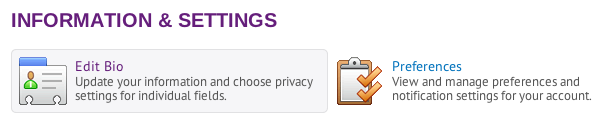
As a great new member benefit, you can now control the privacy for ALL of your data with IARP. We set a default, so log into your profile and select what is private, members only or public. Simply click on the icon to the left of the data field and select the proper level. You can list your city/state/zip to the public, and hide your address, for example.
How do I renew my membership?
It's quick and easy to renew your membership with IARP.
Click on the link below.
Or you may:
1. Log into your profile
2. Select Manage Profile from My Profile Options
3. Select Membership option from Invoicing, Payments and History
4. Select the link labeled "Securely renew your membership”
5. Begin the renewal process!
Member Profile Home Page
When you log in to the IARP website, you will land on your Member Profile Home page. On the main Profile Home page you'll see your Bio and Photo, should you choose to upload one.
On the right side of the Member Profile page are quick links to get you to various components in your Member Profile. Below is information about each of these components.
Photo – you can upload your photo by clicking on the Photo box and selecting Add Photo.
Bio – Your Bio is essentially the information you provided on your member application or during membership renewal. This section shows the information you’ve chosen to share with other members when they search your name in the Member Directory.
You can manage the settings for each of the above items in your Member Profile by selecting Preferences. You can determine who will see this information on your Member Profile Home page by selecting to make them viewable to the public, members only, or only to you and system administrators.
Information & Settings
Edit Bio – This is where you update your data and set your Privacy Settings to determine what information is available to the public, members only or administrators only when someone searches your name in the Member Directory.
You have the ability to control the privacy for ALL of your data with IARP. Your data is presently set to the default settings. To change the privacy settings on your data, just click on the "lock" icon to the left of the data field and select the desired privacy level. You may choose for example to have your email available to the public (so physicians could contact you directly), but keep your phone number available to Members Only to avoid unwanted solicitations. There are three choices: Public (Visible to Everyone), Members Only (Visible Only to Members) and Private (Not Visible in Profile).
Please note that some of the fields will automatically be locked if they are administrative fields only. This data will never be seen by the public or by other members. If you're unable to change the setting, it is likely an administrative field. For example such things as your year of birth or how long you've been in recruitment are administrative only.
Please make sure your Bio is always up to date by reviewing the information upon membership renewal and at other times throughout the year.
Privacy Setting Note: You can check your privacy settings by clicking on Public Profile on the right side of the page to see what information the Public can see when they view your Member Profile.
Preferences – You can customize your Member Profile settings for various website features (Career Center, Community, Connections, Favorites, Groups, Messaging, Profile and Wall). You can turn notifications and messages on or off, and subscribe to newsletters from the Forum and your Groups.
Invoicing, Payments & History
Invoices – You can view current and process invoices as well as pay open invoices online in this section. You may also print receipts for your purchases.
Membership – You can view your membership status and renew your membership in this section. You should be able to renew your membership up to 90 days prior to your membership expiration.
Event Registrations - Any IARP events that you've registered for including Webinars, Conferences, etc. will show up in your Event Registrations area.
Content & Features
Networks – Add your public social networks here (Facebook, LinkedIn, Twitter) and a direct link/icon will be added to your profile so members can connect with you on those networks. You can also access your Networks from the quick links on the right side of the page.
Files and Links - You can save files and links to your Member Profile and manage them in this section. You may want to save something from the IARP Resource Library or a document from the website or anywhere. Click on the Files and Links in your quick links on the right side of the page to access this area.
Networking & Careers
Resume/CV – If you are seeking a new opportunity, you can post your CV in the IARP CV Database where prospective employers can review your CV and contact you for an interview. Load and manage your CV in this section.
Career Postings – If you are recruiting for a new employee to join your team, you can add and edit a job posting in this section as well as review and contact applicants in this section.